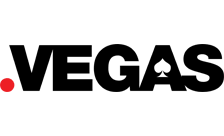Why buy a .vegas domain.
DNSSEC is available for .vegas domain
Private Registration is available for .vegas domain
Frequently asked questions about .vegas.
How do I buy a .vegas domain?
To purchase your domain name, you must first search for the availability of the unique phrase (without spaces or with hyphens). If the domain name is available, you may then add it to the cart to register for up to 10 year(s). If the .vegas generic domain is not available, then either modify your phrase, or inquire about purchasing the name outright through 101domain's Domain Concierge Service.
Technical information for .vegas.
- TLD .vegas
- Type gTLD
- Registration On Sale 24.99 USD / normally 73.49 USD
- Renewal 83.99 USD
- Transfer 73.49 USD / Transfer in your .vegas
- Time to Register Instant
- Registration Period 1 - 10 years
- Renewal Grace Period 40 days
- Redemption Period 30 days
- Private Registration Available
- DNSSEC Supported / Learn how to add DNSSEC
- Trustee/Proxy Service No
- Blocking Service Part of the GlobalBlock Service / Learn more
- Individuals can register Yes
- Businesses can register Yes
- Registry Dot Vegas
- Information updated 2023-11-16
Why manage your .vegas domain with 101domain?
-
Award Winning Support
-
Free Web Forwarding
-
Transparent Pricing
-
Multi-User Admin Tools